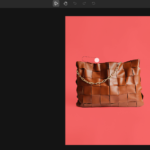
Chrome //net-internals/#dns: How to to Fix DNS Issues in Google Chrome
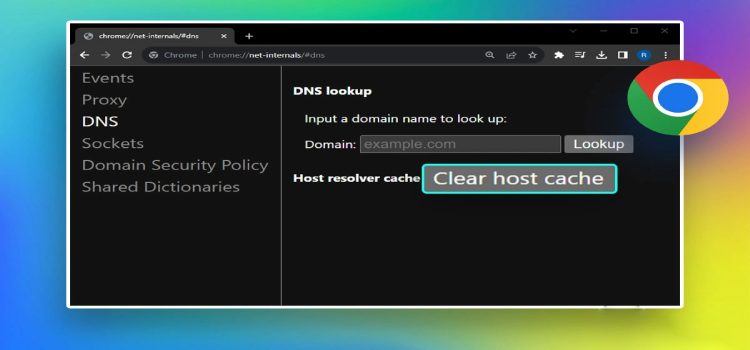
If you have ever faced slow website loading, DNS errors, or sudden connection issues while using Google Chrome, you might have searched for a quick fix online and stumbled upon something called chrome://net-internals/#dns. At first glance, it looks technical and confusing, especially if you are not familiar with networking terms. I had the same reaction the first time I opened it.
Chrome Net Internals DNS is a built-in diagnostic tool that helps you view and manage how Chrome handles DNS requests. It allows users to clear the DNS cache, inspect network activity, and troubleshoot connectivity problems without installing any extra software. Understanding how this tool works can save time, fix common browsing issues, and give you better control over your internet experience.
Chrome Net Internals DNS is part of our Technology section, where we cover tools, platforms, and features that help users understand how modern systems work behind the scenes
Table of Contents
ToggleWhat Is chrome //net-internals/#dns?
Let’s keep it simple for what this chrome //net-internals/#dns page is before going the steps to it.The chrome //net-internals/#dns page is basically a Chrome option that is built-in. It lets you see as well as handle your DNS cache.
DNS is a lot like a directory that lists are on the internet. It remembers the addresses of the websites and makes the way for your browser to get there quickly.
Yet, sometimes this stored “directory” might be out of date or even corrupted. Consequently, Chrome might end up loading the wrong data. Leading to errors or slow loading. Luckily, the problem can be solved by clearing DNS via Chrome net internals page.
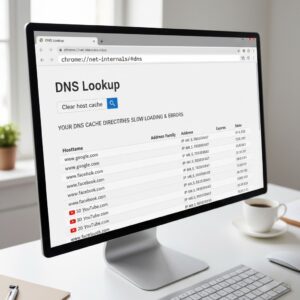
Why Clearing DNS in Chrome Helps – chrome //net-internals/#dns
I can recall the time when my website wouldn’t load after I changed the hosting. It worked on my phone but not on my laptop. The only thing I did after 10 minutes of head-scratching was using the chrome //net-internals/#dns flush. And indeed, the site was ready to go in no time after that.
So, clearing DNS helps because:
- It removes old domain records.
- It forces Chrome to fetch fresh server information.
- It fixes outdated IP issues.
- It speeds up website loading.
- It prevents common browsing errors.
Besides, it is pretty fast and free from any hazards.
How to Use chrome //net-internals/#dns to Flush DNS
Why don’t we look at the steps one at a time? There is no simpler or more straightforward way to the point than this.
1. Open Chrome Net Internals DNS Page
You will be able to locate Chrome Net Internals DNS page right after typing chrome //net-internals/#dns in the address bar of Chrome. After hitting Enter a new tab will open with a lot of DNS details.
2. Click “Clear Host Cache”
The next step is identifying the Clear host cache button and clicking it. Your local DNS cache has been cleared by the time you leave the tab.
Even though the window looks like something for experts, there is no need to worry. You aren’t doing anything that might be harmful.
Alternative Methods to Clear DNS on Chrome – chrome //net-internals/#dns
There are times when Chrome is acting up and you have tried clearing your cache and resetting Chrome without luck. In such cases, trying other methods can help. Here are a few that I sometimes use.
Method 1: Clear Site Data & Browser Cache – chrome //net-internals/#dns
Cache and cookies may be the main causes of the problem instead of DNS.
Steps to clear browser cache are as follows:
- Start Chrome.
- Press Ctrl + Shift + Delete.
- Select “Cached images and files.”
- Click Clear data.
Once this is done, try the site again. Very often, this is the instant fix.
Method 2: Flush DNS on Windows (Computer-Wide)
There are times when the system cache is the real reason behind the problem, not Chrome.
Follow these steps:
- Click Start.
- Type cmd.
- Right-click on Command Prompt → Run as administrator.
- Type:ipconfig /flushdns
- Press Enter.
- Restart Chrome.
What is more, the method would be great if the result is that all the browsers installed on your computer have problems.
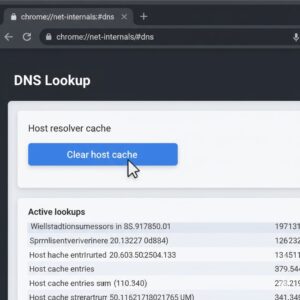
Fixing Chrome Net Internals DNS Error
Try the following if the chrome //net-internals/#dns page itself is throwing an error or chrome is refusing to clear the DNS:
- Make sure that your Chrome is up-to-date with the latest version.
- Turn off VPN or proxy.
- Turn off your extensions for a short while.
- Power cycle your router.
- Reset Chrome settings to default.
It could be that even only one plugin is enough to block your DNS requests. So, it’s a good idea to check your extensions.
When Should You Flush DNS?
Use the DNS flush option in the following cases:
- One particular website will not load, but all the others work fine.
- Your website works on mobile but not on PC.
- You changed domain DNS or hosting.
- You are seeing “DNS_PROBE_FINISHED” errors.
- Chrome is loading an outdated version of a website.
From my own experience, flushing DNS now and then can be a good way to keep Chrome working smoothly.
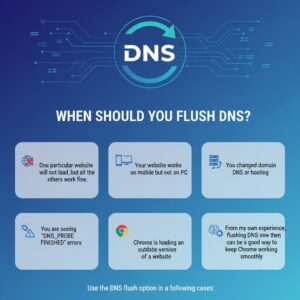
FAQs
1. How do I clear cache in Chrome?
Navigate to Settings → Privacy & Security → Clear browsing data → Select cache → Clear. Shortcut: Ctrl + Shift + Delete
2. How to clear cache in Chrome using shortcut keys?
Hit Ctrl + Shift + Delete, then select “Cached images and files.” After that, perform the clearing operation.
3. How do I flush DNS in Chrome?
Go to chrome //net-internals/#dns and click on Clear host cache.
4. What is Chrome clear cache and when should I use it?
It cleans up those temporarily stored files. The right time to use it is when Chrome is slow or when it loads outdated pages.
5. How to fix Chrome Net Internals DNS Error?
By updating Chrome, clearing DNS via net internals, turning off extension, system DNS flush, or device restart.
I am Tech Tobi — the Editor & Admin of Tech Radar Hub, Blogger, and Senior SEO Analyst. My passion is simplifying tech and SEO by giving real, easy-to-understand insights that readers can use to stay ahead. Off the hook of work, I might be found discovering the newest tech updates for you to keep upto date.



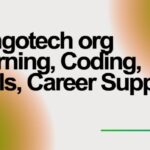



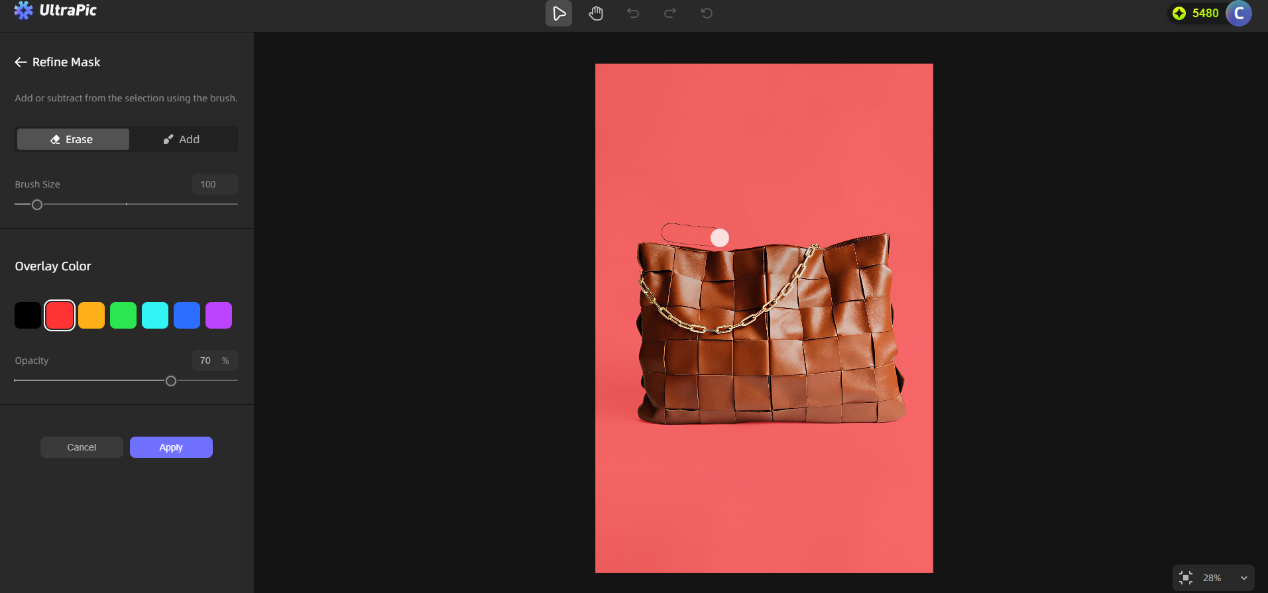


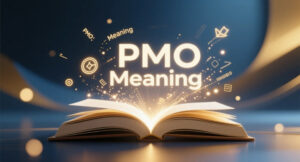
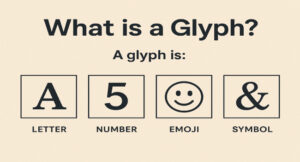
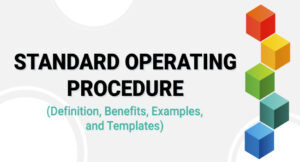


Post Comment